
JaGaApp 2.0 Feedback
Step-by-step tutorial on using the JaGaApp 2.0 Feedback feature.
Welcome to JaGaSolution Resources Centre
How Can
We Help You?
Alternatively, you can also browse on the topics below to find what you are looking for.
Welcome to JaGaSolution Resources Centre
How Can We Help You
Alternatively, you can also browse on the topics below to find what you are looking for.
Resources > JaGaApp 2.0 Step-by-step Tutorials > JaGaApp 2.0 Feedback
JaGaApp 2.0 Feedback
Overview
How to submit Feedback?

To make a feedback to your management, click on “Feedback”..
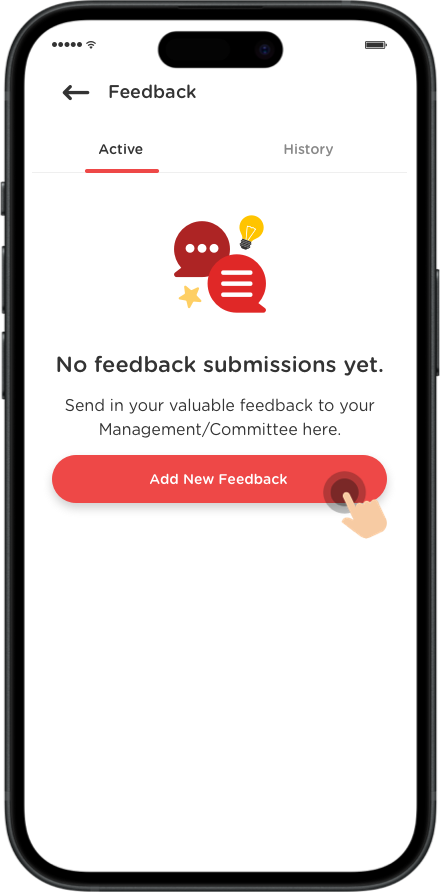
To create a feedback, click on the “Add New Feedback” sign on the bottom right hand side of the screen.
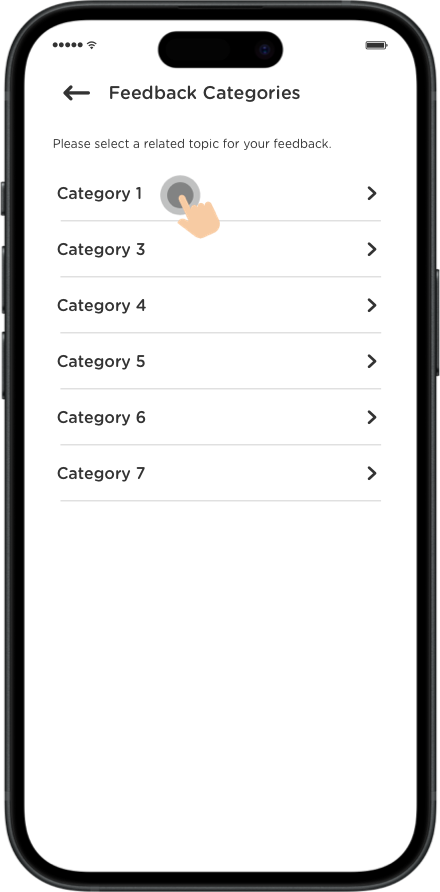
Select a feedback category that you’d like to comment about.
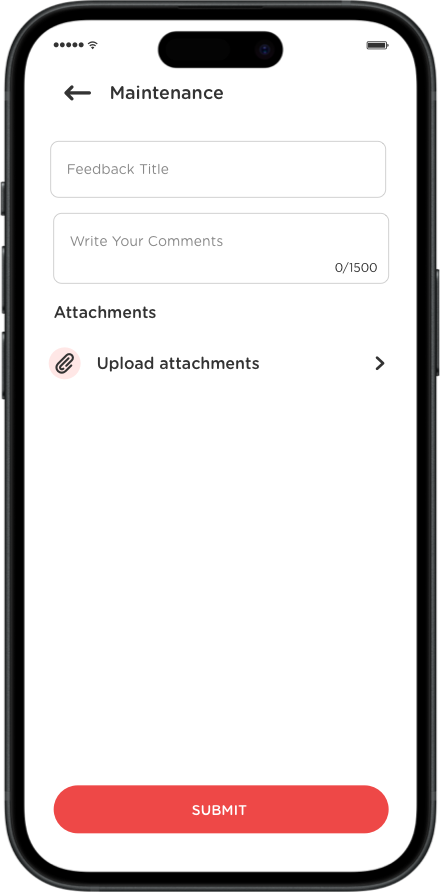
Put in Title, Comments (up to 1,500 characters), and attach up to a maximum of 5 photos (5MB), 1 video (10MB), and 3 PDFs (5MB).
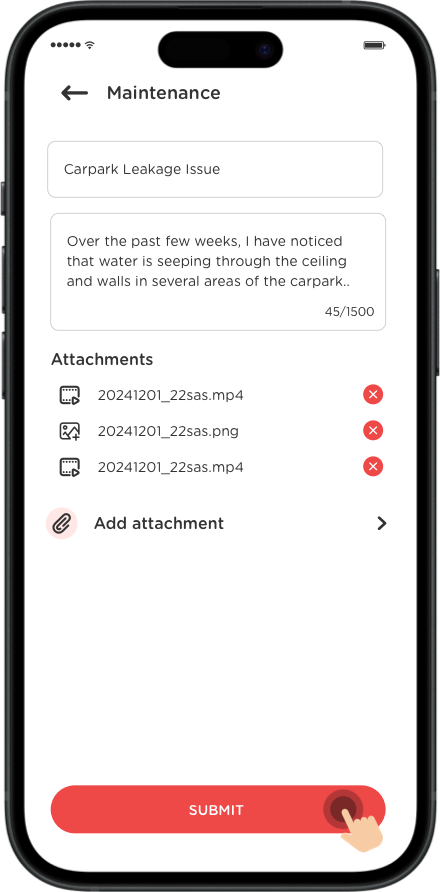
Once everything is inserted, click on the “Submit” button to submit your feedback.
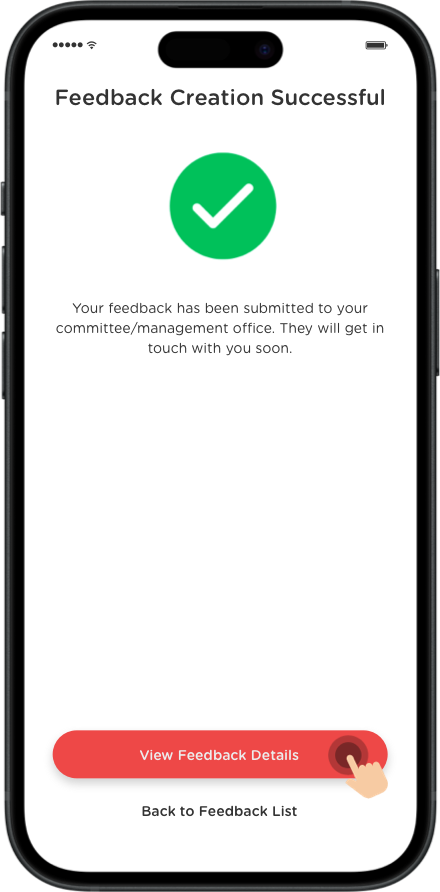
A confirmation message will appear as shown. You can check back your submission details anytime.
TIPS
Other than reporting new issues, you can follow up with your Management or Committee on the reported issue.
Last updated: January 2024
Resources > JaGaApp 2.0 Step-by-step Tutorials > JaGaApp 2.0 Feedback
JaGaApp 2.0 Feedback
Overview
How to submit Feedback?

To make a feedback to your management, click on “Feedback”.
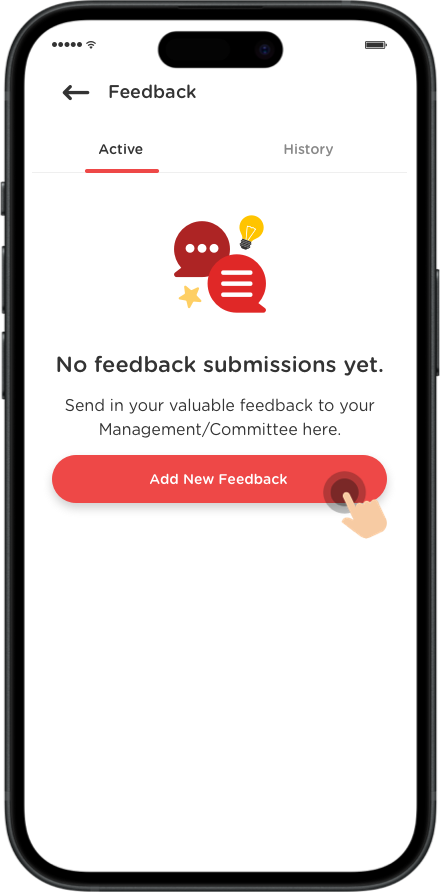
To create a feedback, click on the “Add New Feedback” sign on the bottom right hand side of the screen.
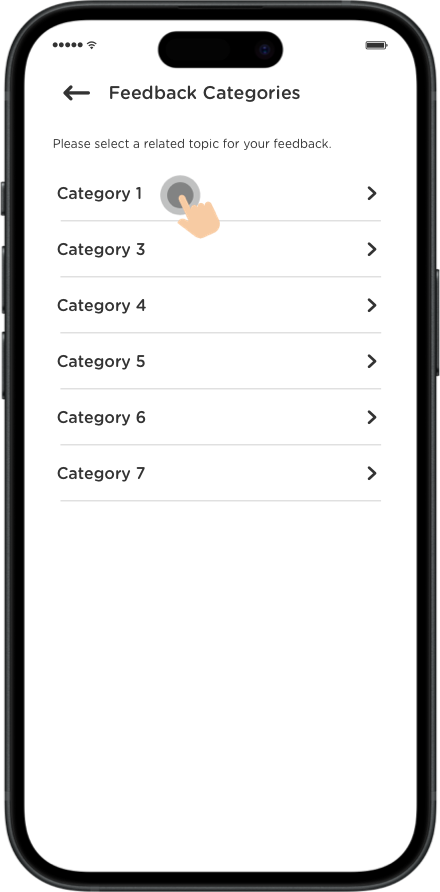
Select a feedback category that you’d like to comment about.
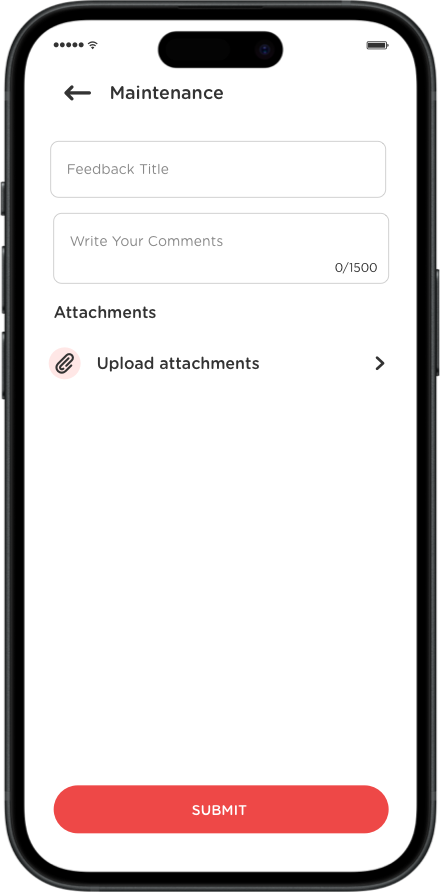
Put in Title, Comments (up to 1,500 characters), and attach up to a maximum of 5 photos (5MB), 1 video (10MB), and 3 PDFs (5MB).
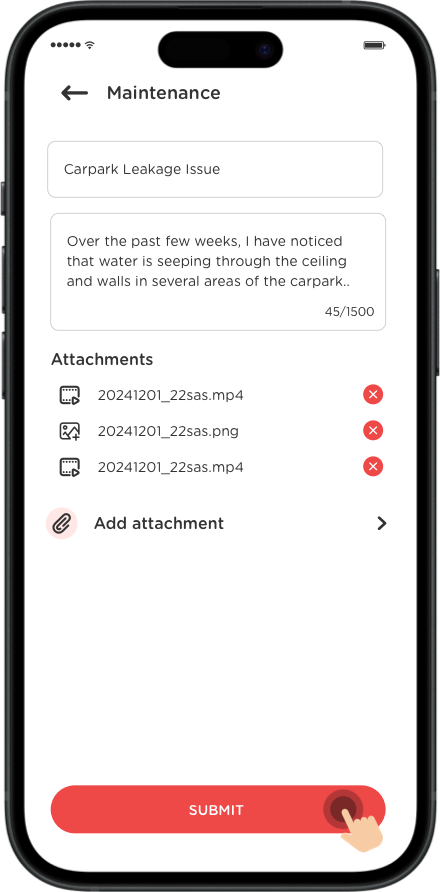
Once everything is inserted, click on the “Submit” button to submit your feedback.
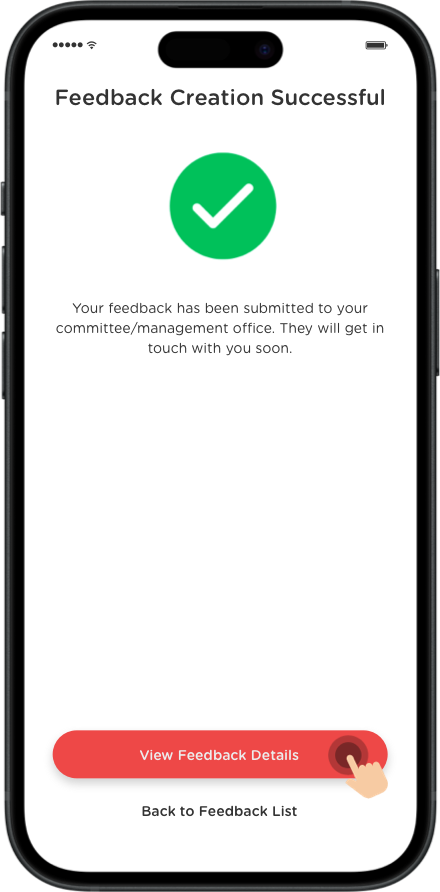
A confirmation message will appear as shown. You can check back your submission details anytime.
TIPS
Other than reporting new issues, you can follow up with your Management or Committee on the reported issue.
Last updated: October 2024
Explore Other Features
Link Property
My Profile
Market
Emergency Assist
Intercom
Visitor Management
Notices
Facility Booking
Forms
Billing
JaGaID
Polling
Explore Other Features
Link Property
My Profile
Market
Emergency Assist
Intercom
Visitor Management
Notices
Facility Booking
Forms
Billing
JaGaID
Polling
Newsletter
Subscribe to our JaGaUpdates!
Newsletter
Subscribe to our JaGaUpdates!