
JaGaApp 2.0 Facility Booking
Step-by-step tutorial on using the JaGaApp 2.0 Facility Booking feature.
Welcome to JaGaSolution Resources Centre
How Can
We Help You?
Alternatively, you can also browse on the topics below to find what you are looking for.
Welcome to JaGaSolution Resources Centre
How Can We Help You
Alternatively, you can also browse on the topics below to find what you are looking for.
Resources > JaGaApp 2.0 Step-by-step Tutorials > JaGaApp 2.0 Facility Booking
JaGaApp 2.0 Facility Booking
How to Book Facility?
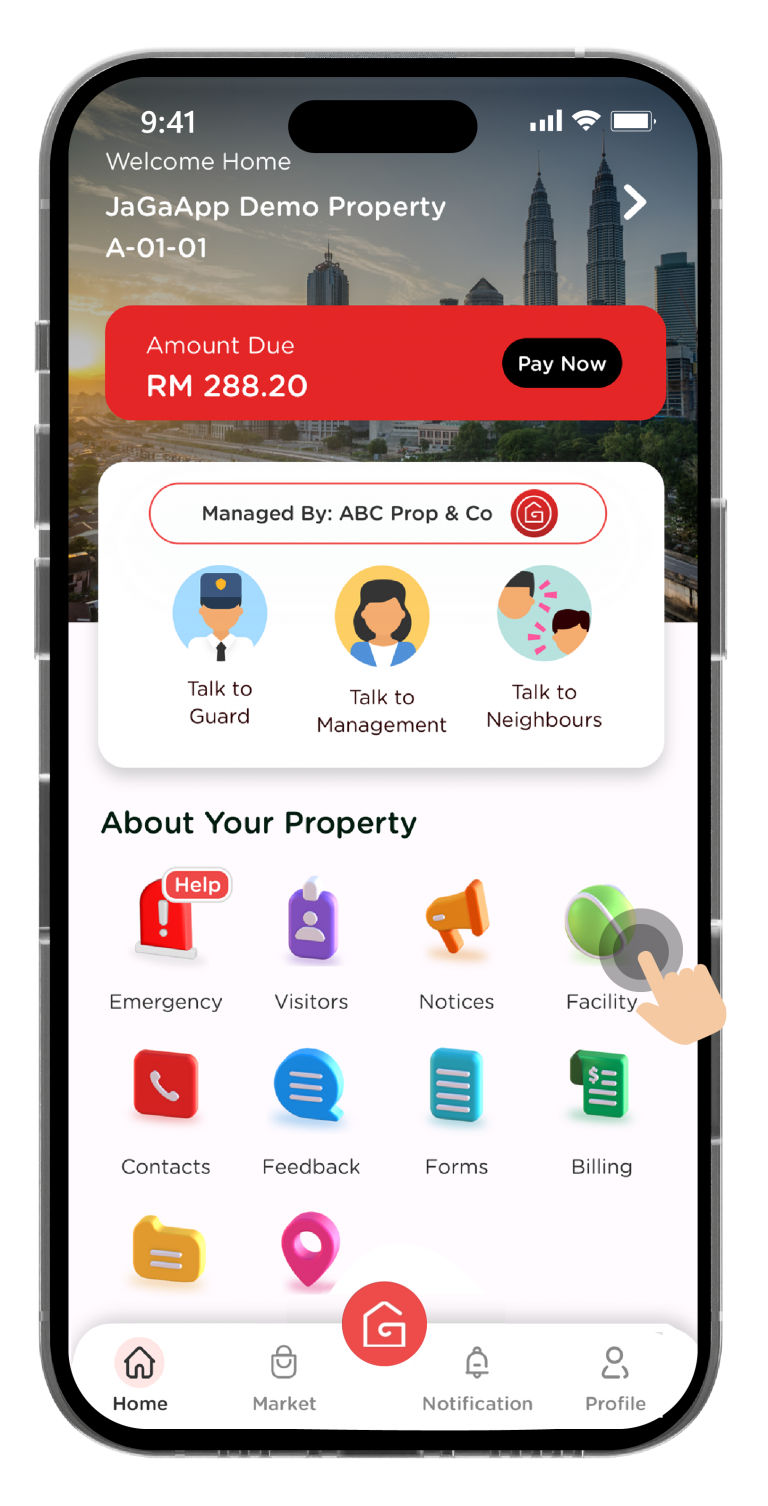
Tap on “Facility” to get started.
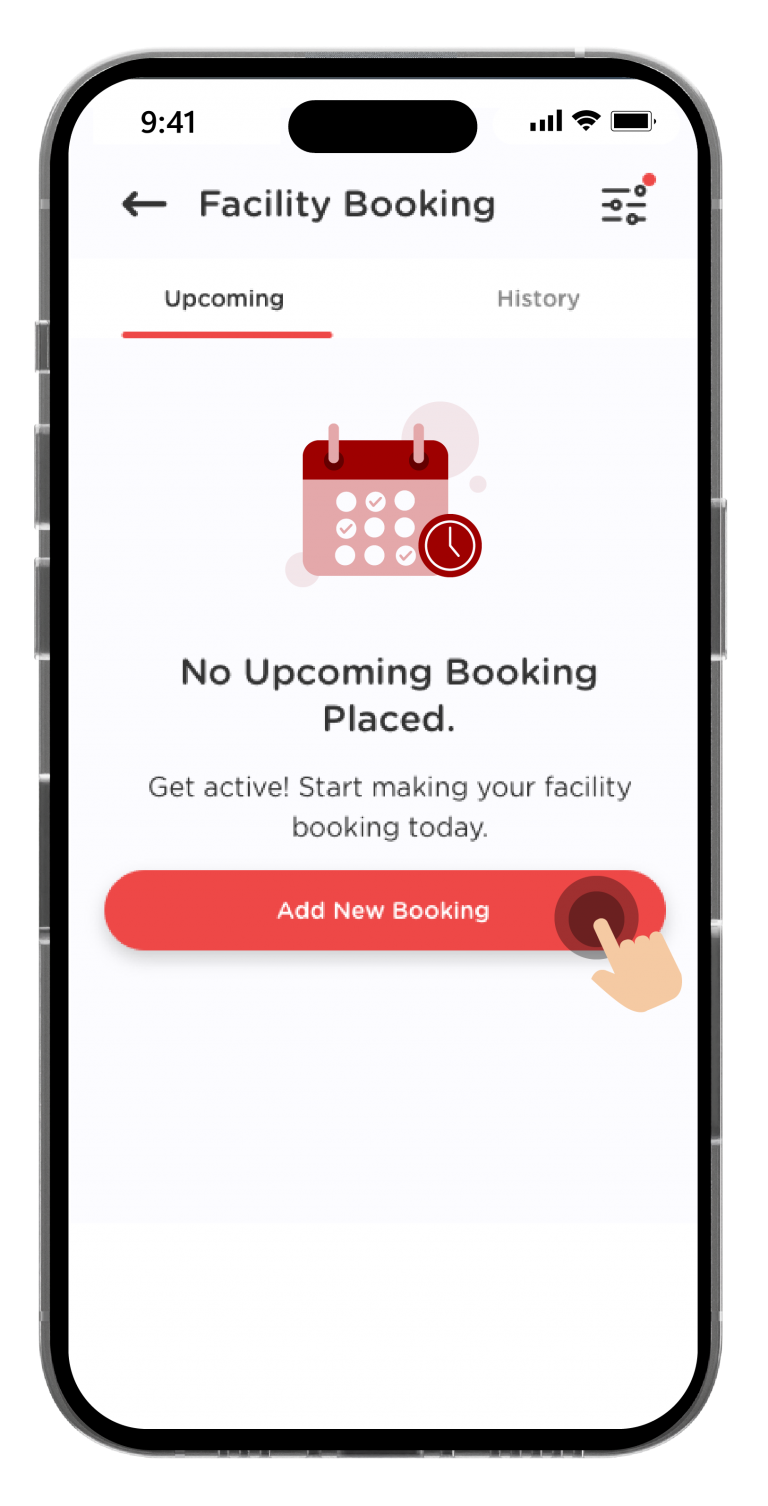
To make a booking for a facility, click on the “Add New Booking” button.
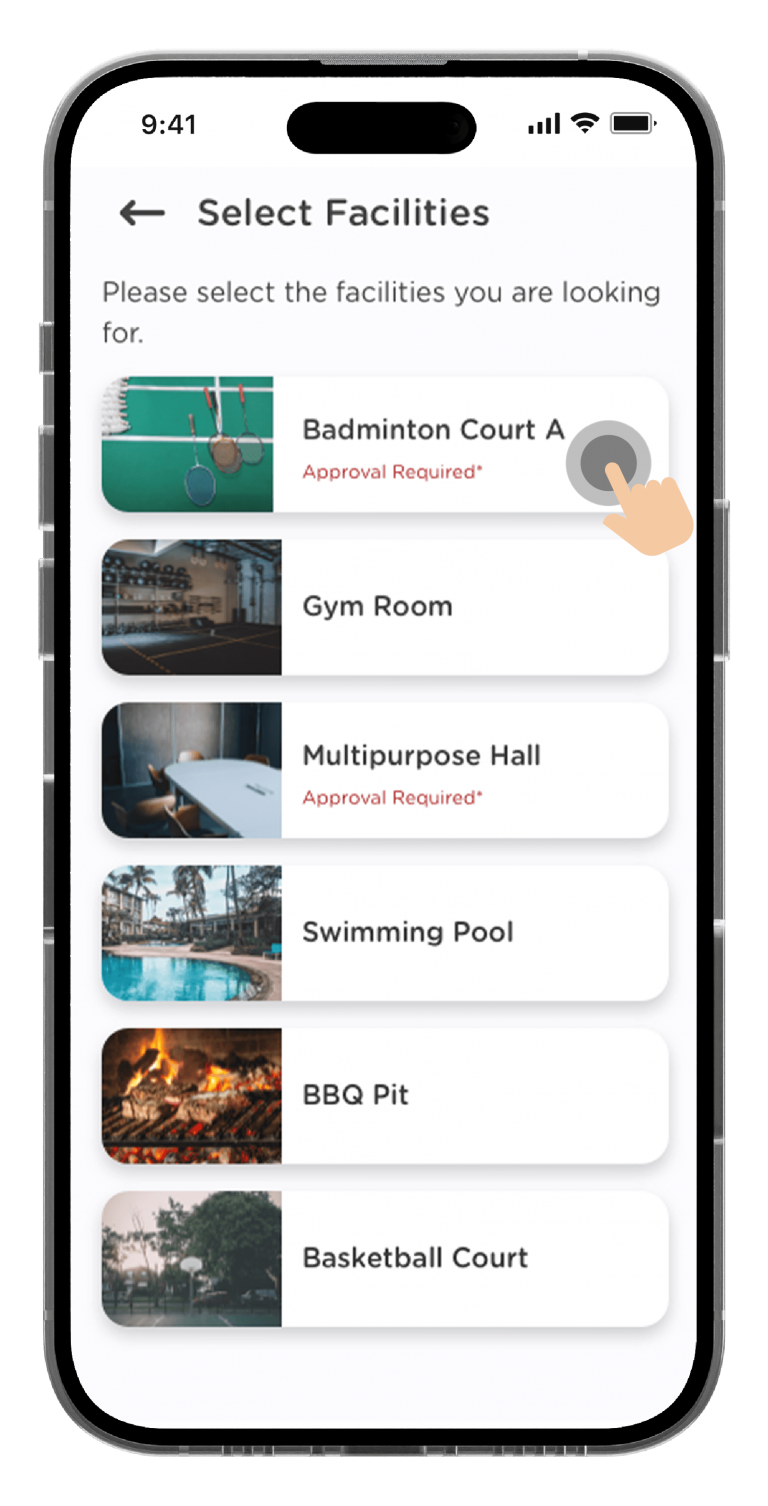
Choose a facility that you’d like to book.
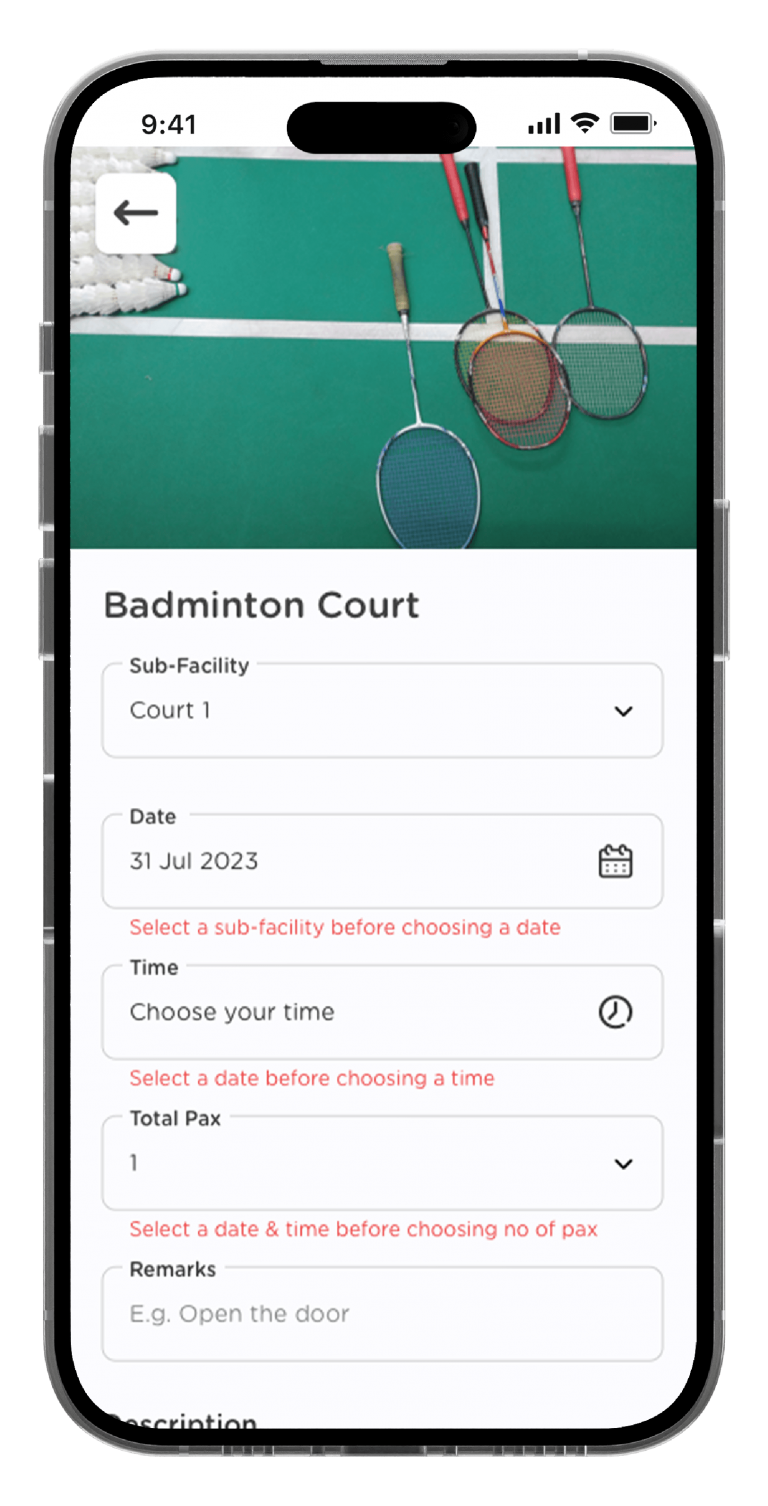
Select your booking date, time, total pax and remarks if available.
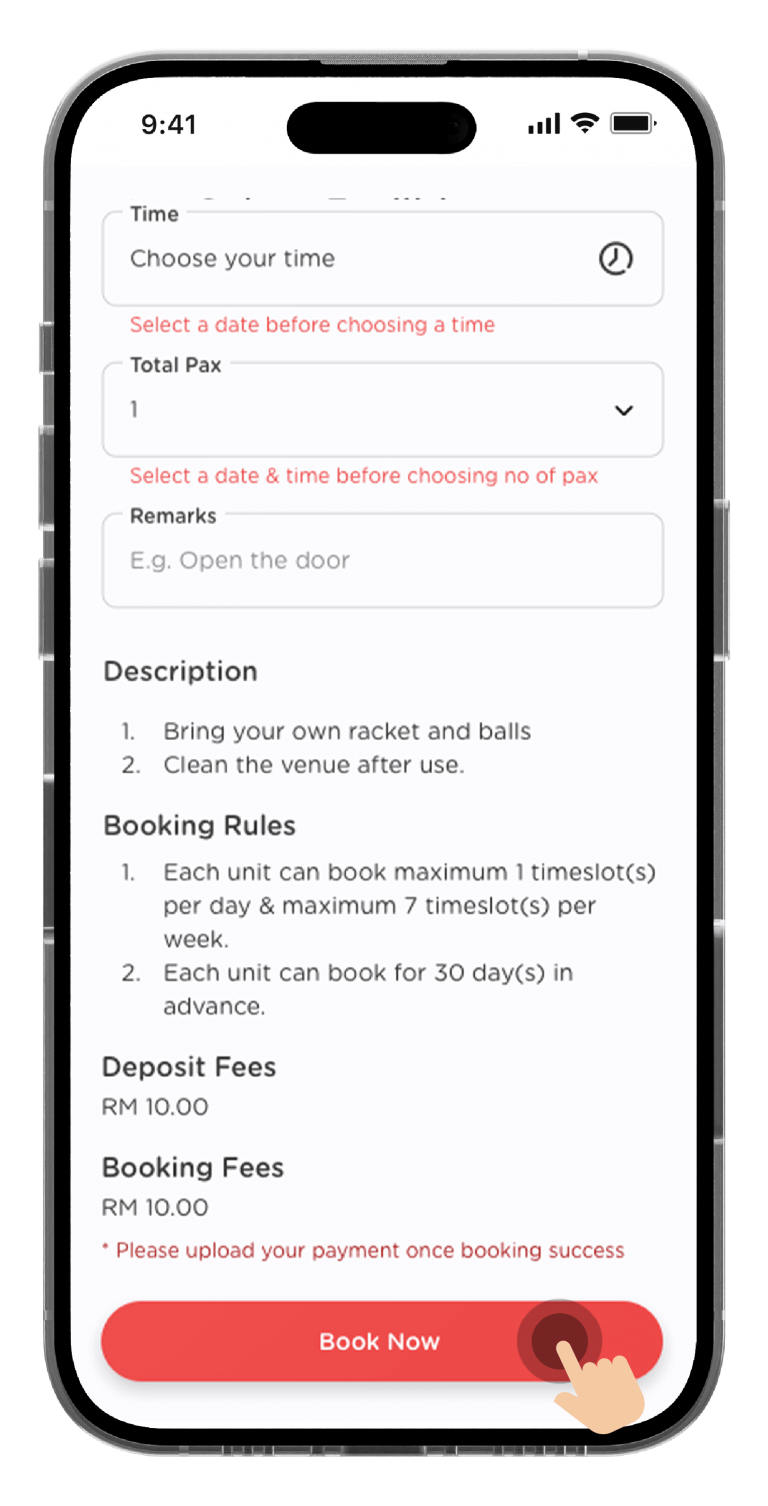
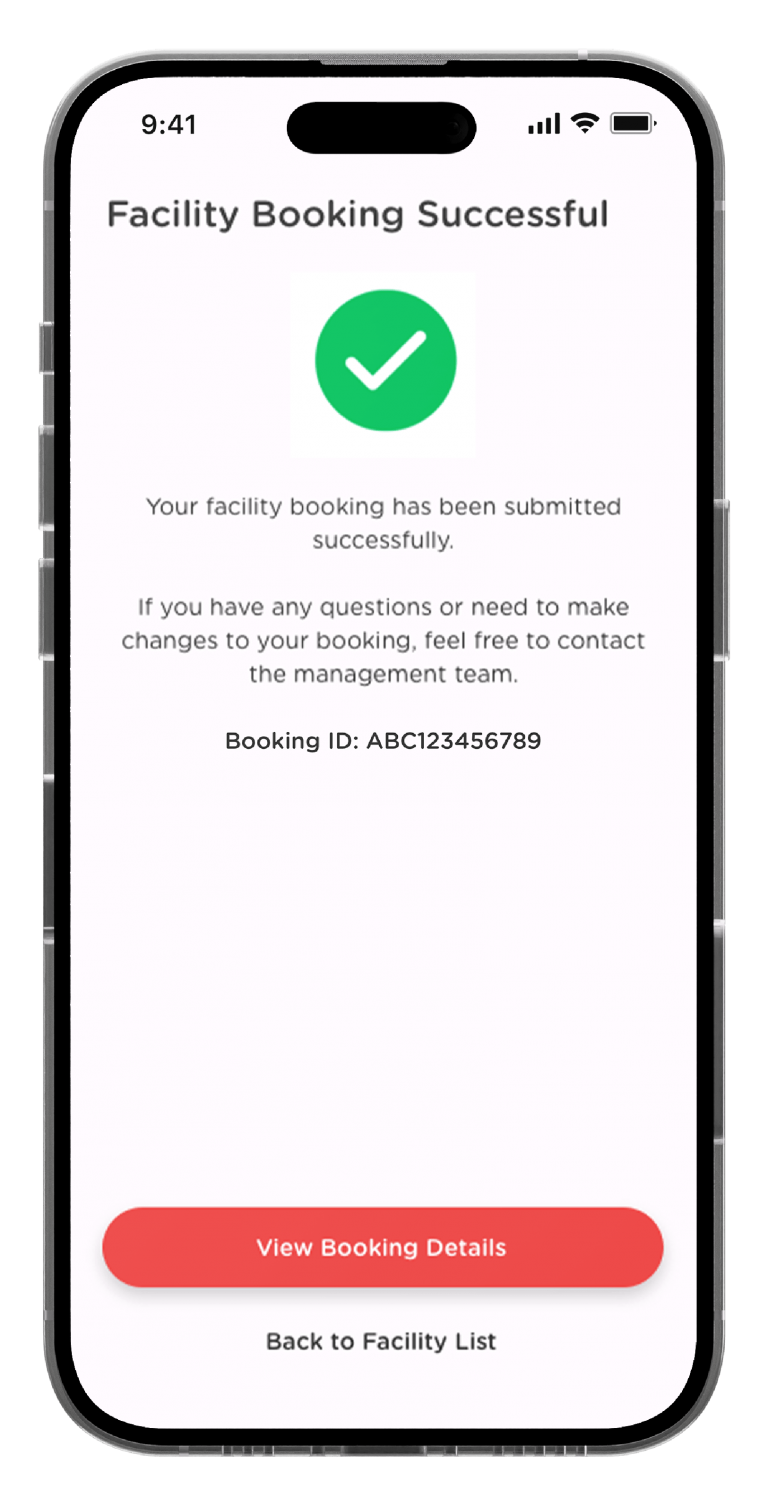
How to Check Your Facility Booking Status?
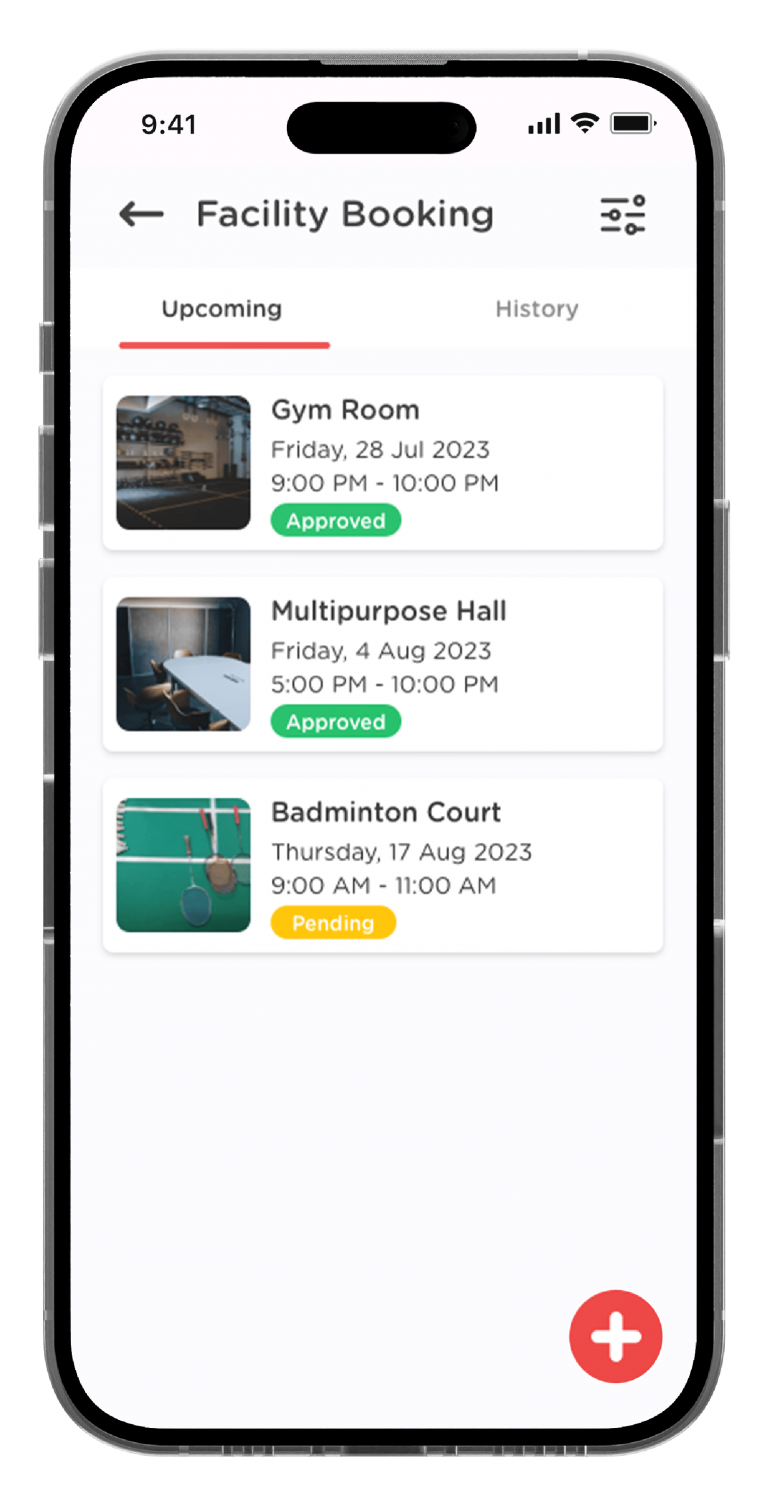
Click on the “Upcoming” tab, you will see a summary of your upcoming facility bookings.
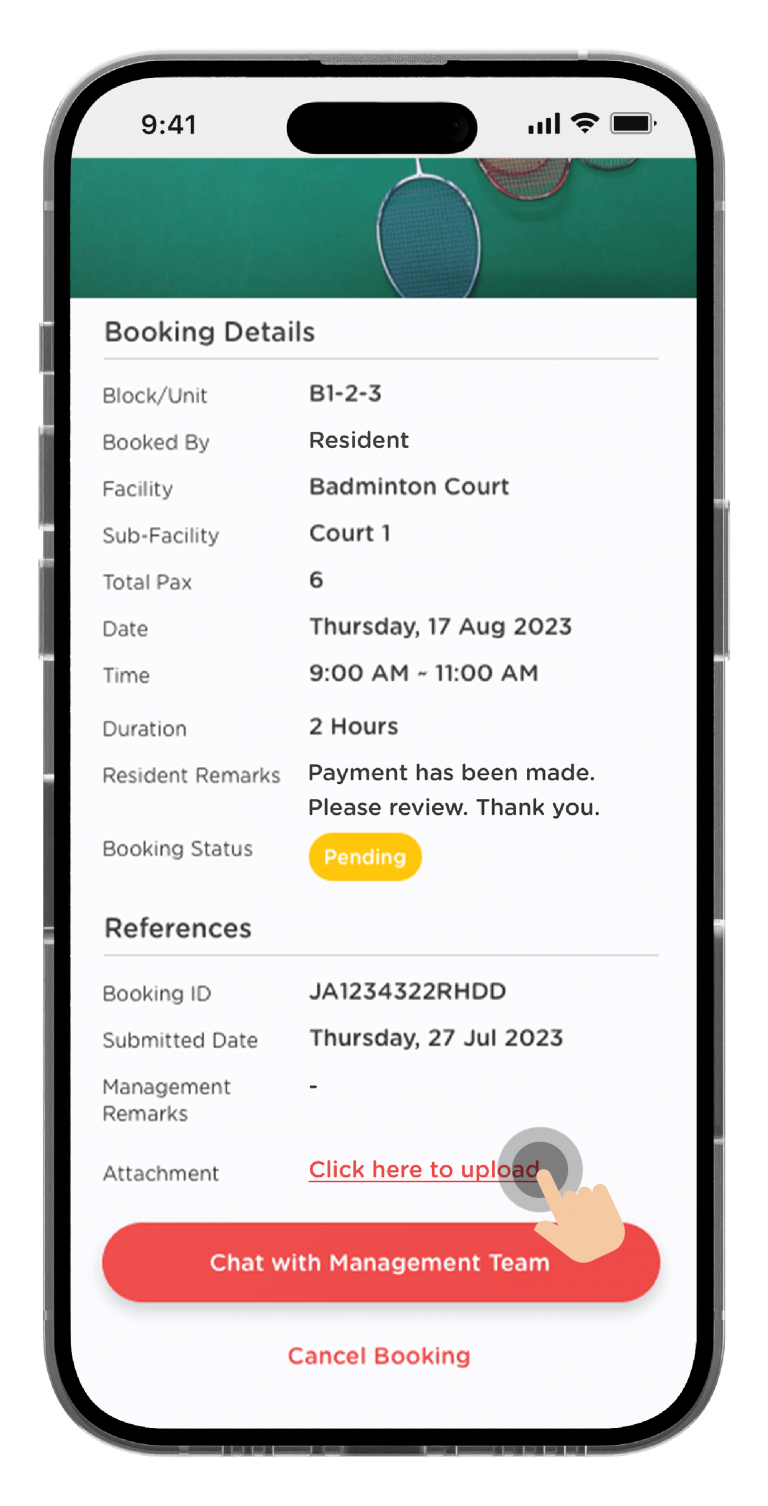
If your facility booking required payment, you can Upload Your Payment Proof in the details page.
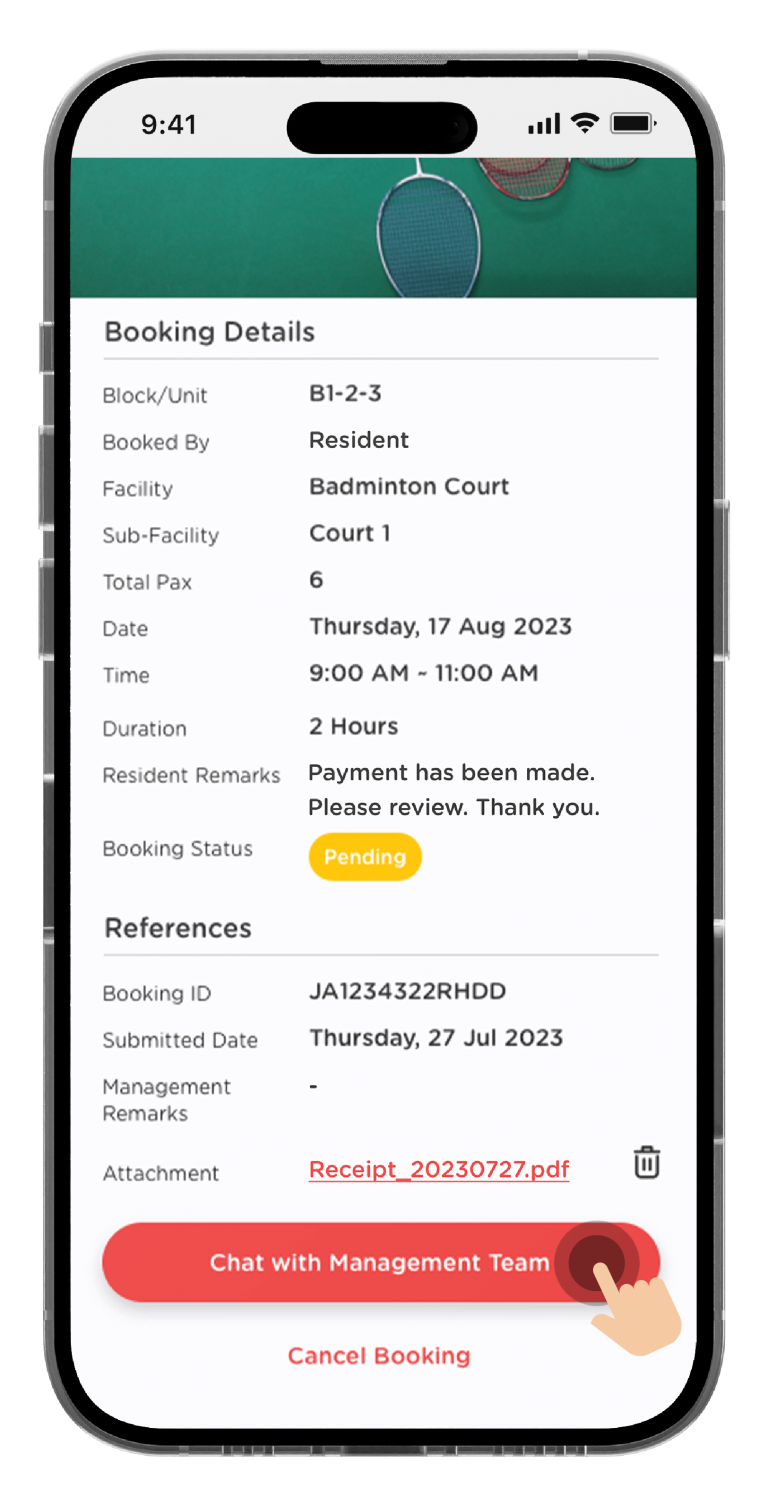
You can click on “Chat With Management Team” if you face any issues with the booking.
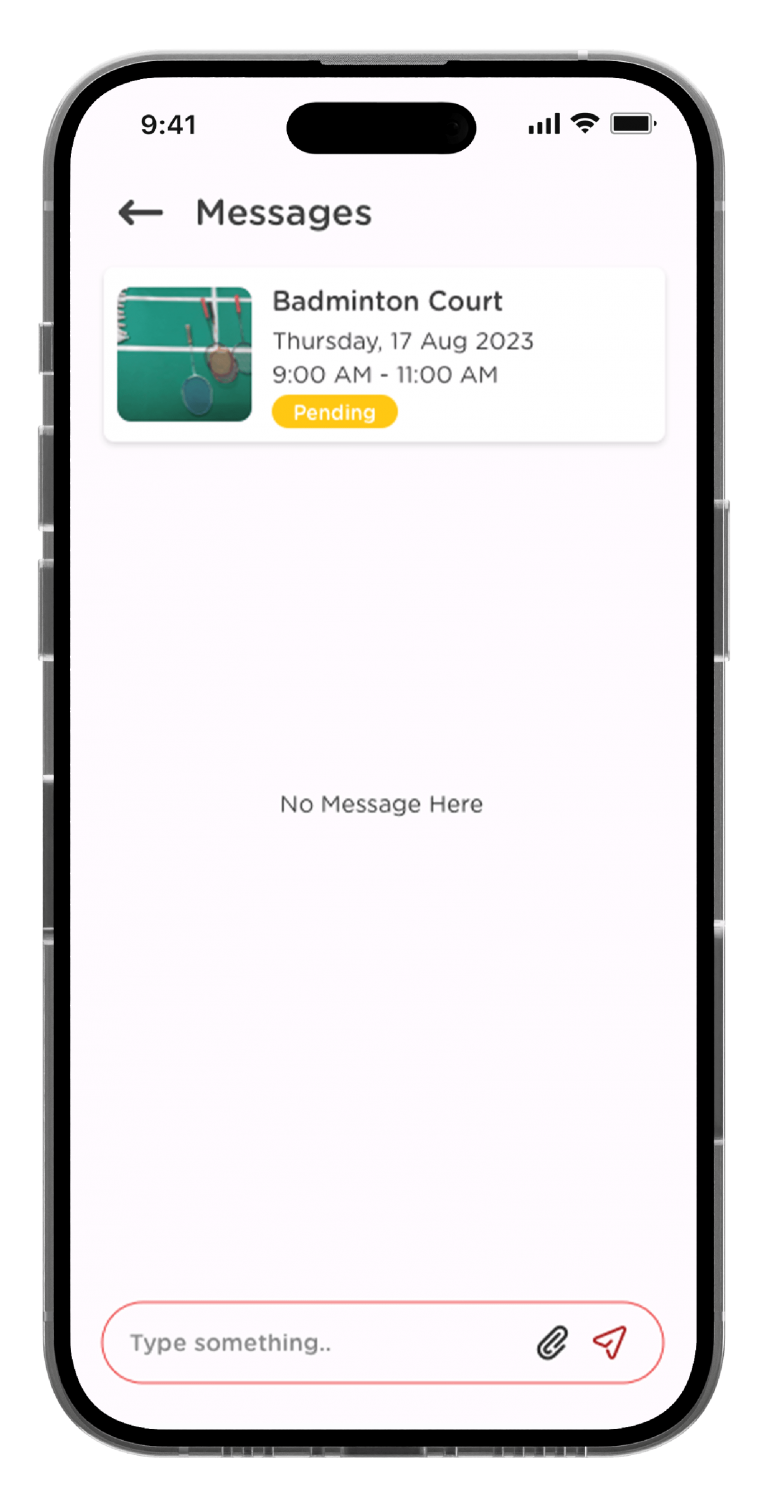
You can further discuss your facility booking issue in the chat room with your Management Team.
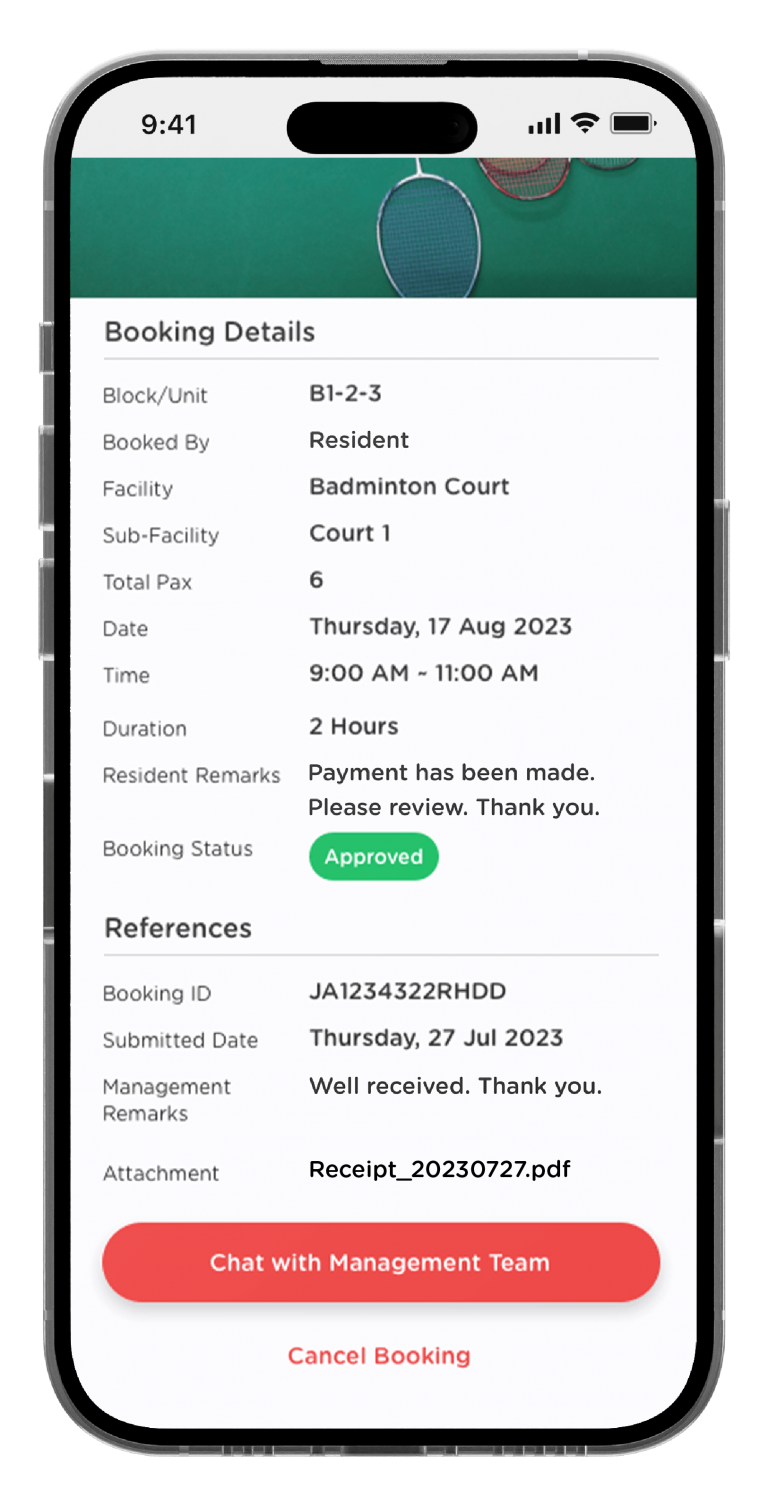
Once your management has reviewed your booking details, the booking status will turn into Approved.
Last updated: January 2024
Resources > JaGaApp 2.0 Step-by-step Tutorials > JaGaApp 2.0 Facility Booking
JaGaApp 2.0 Facility Booking
How to Book Facility?
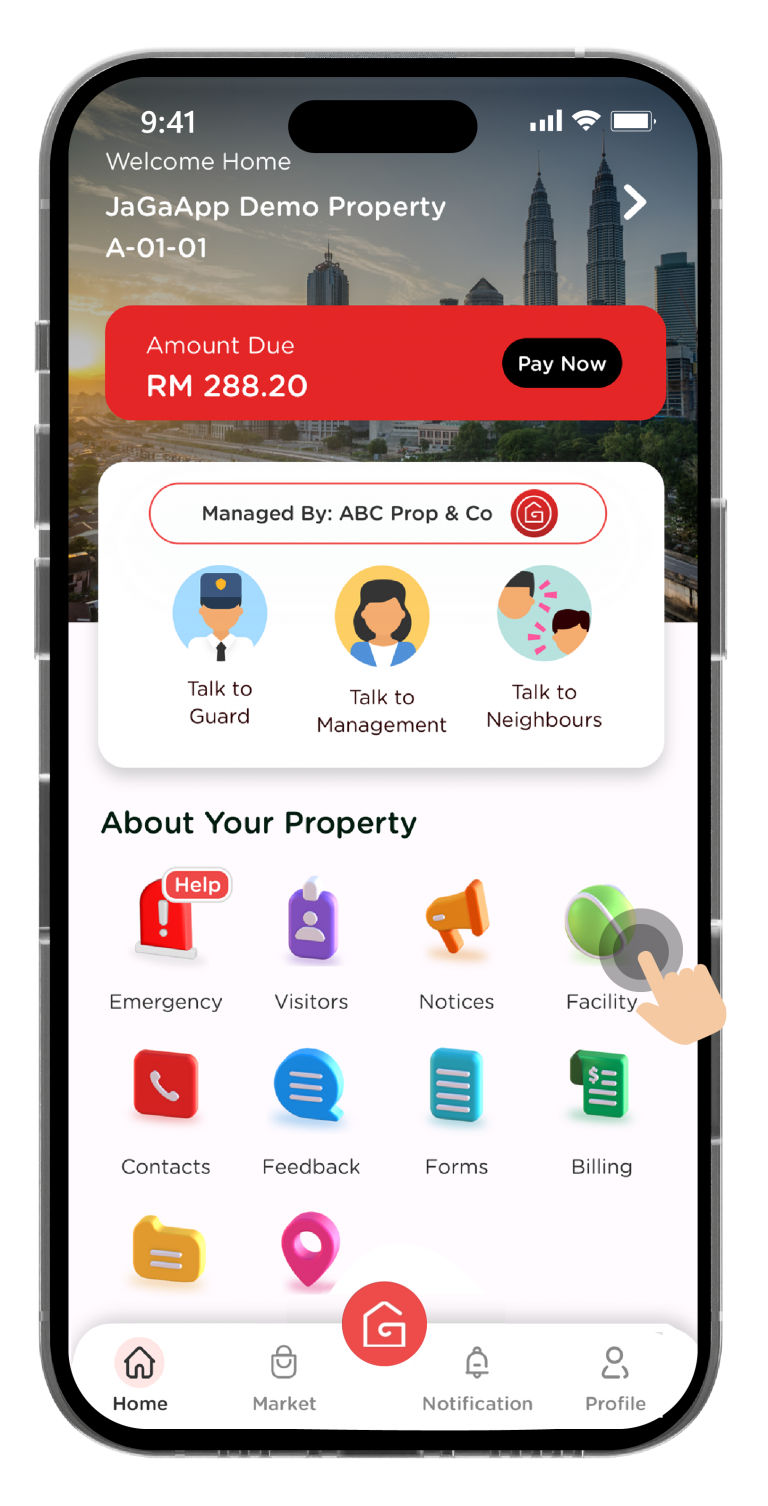
On the menu bar at the bottom of the screen, click on “Home”. To make a booking of facility, click on “Facility”.
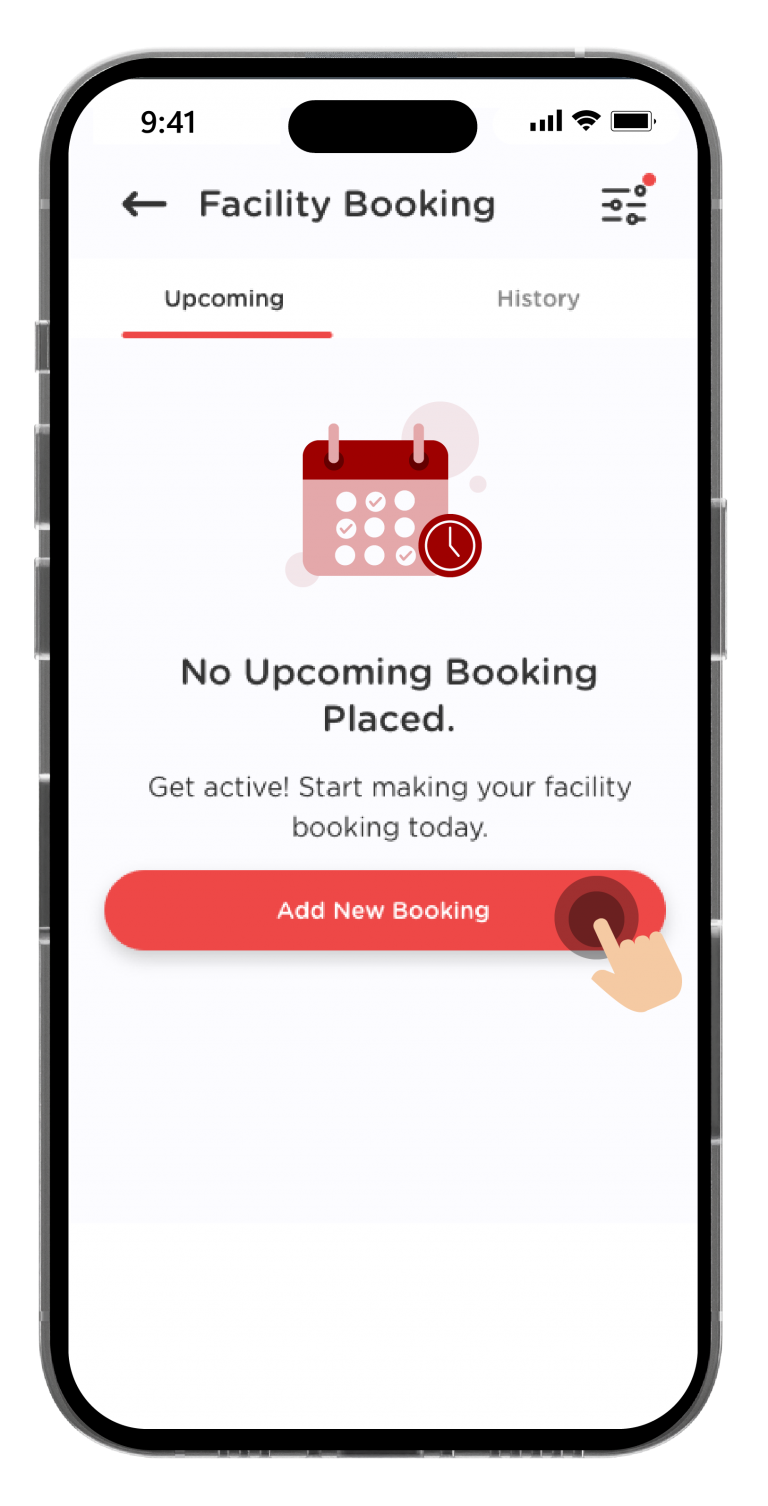
To make a booking for a facility, click on the “Add New Booking” button.
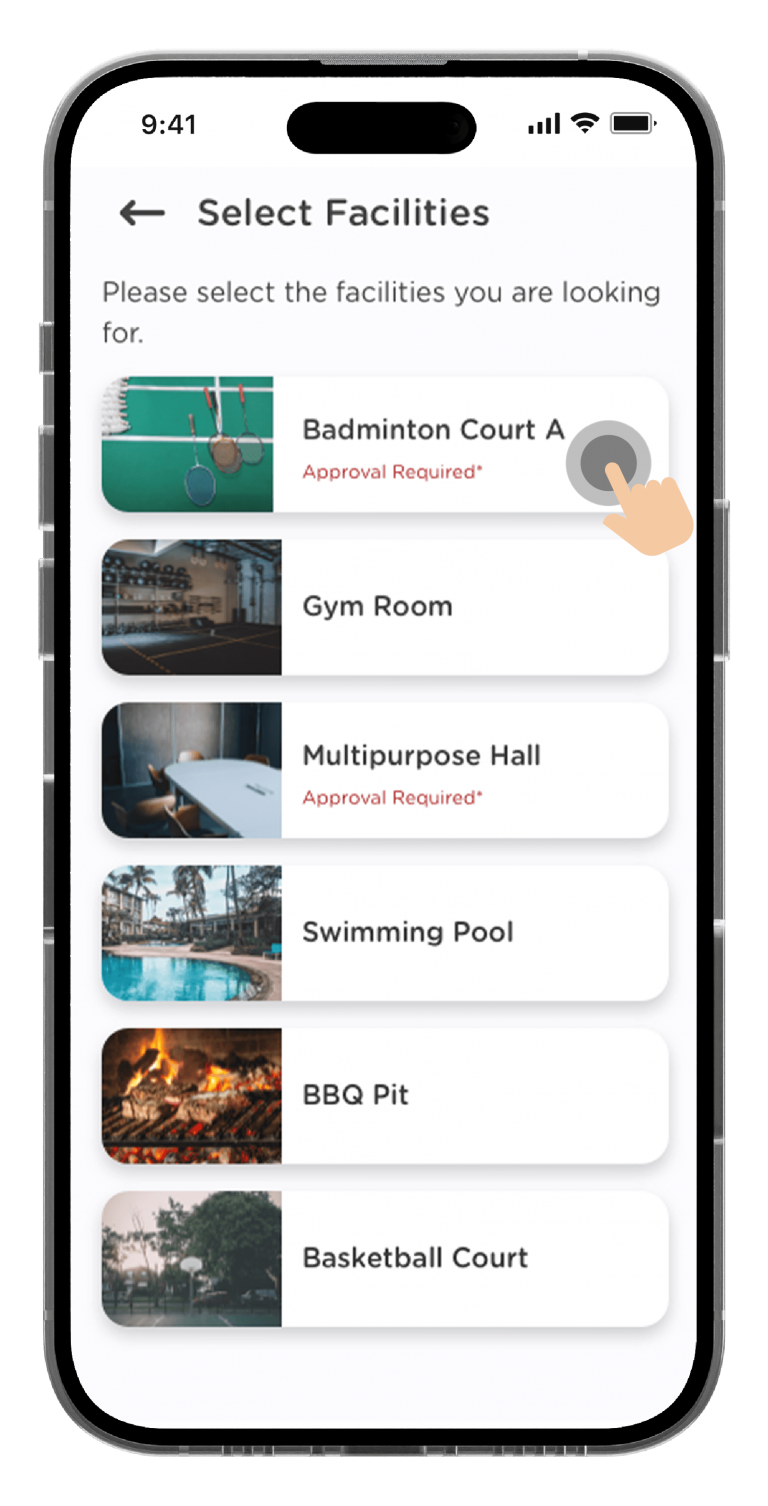
Choose a facility that you’d like to book.
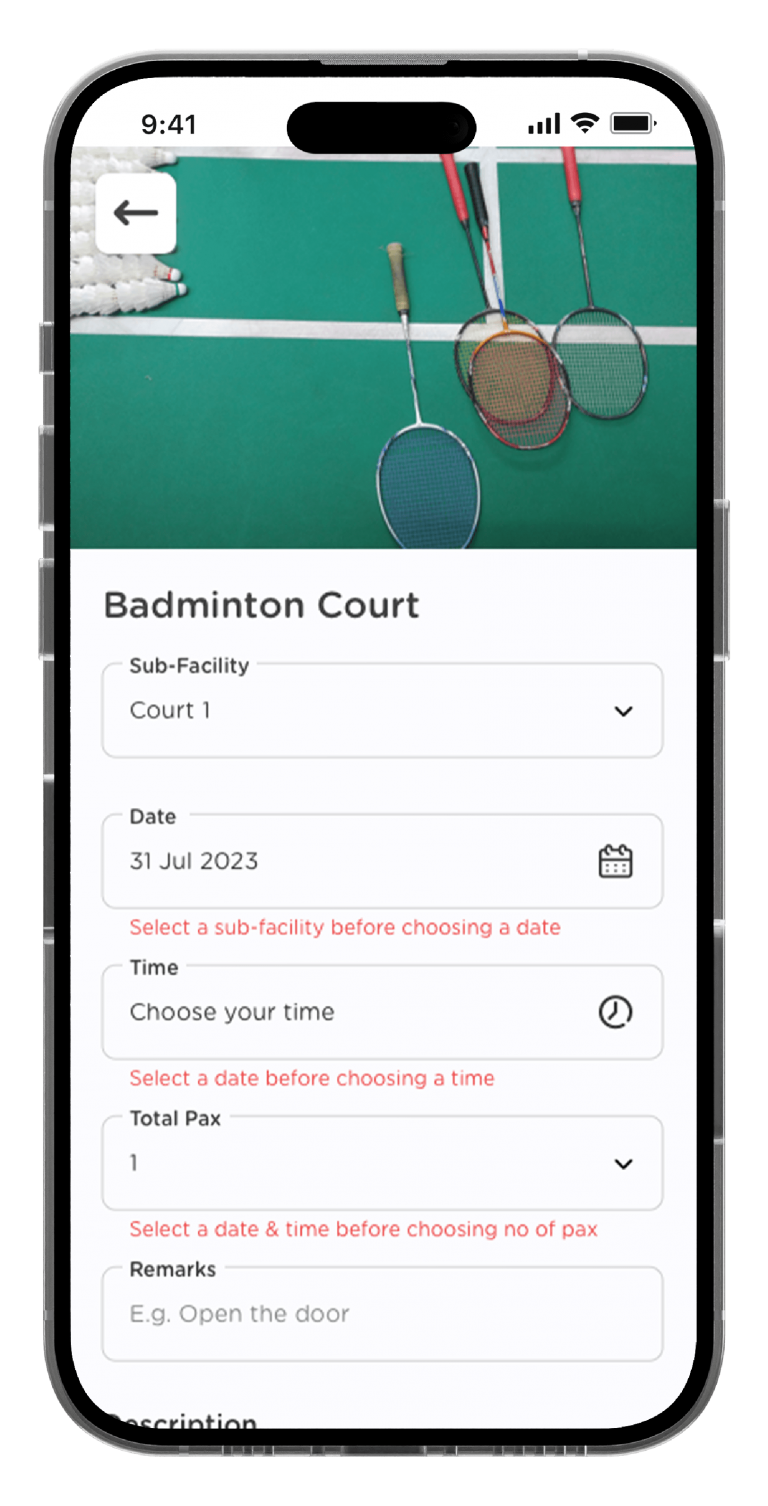
Select your booking date, time, total pax and remarks if available.
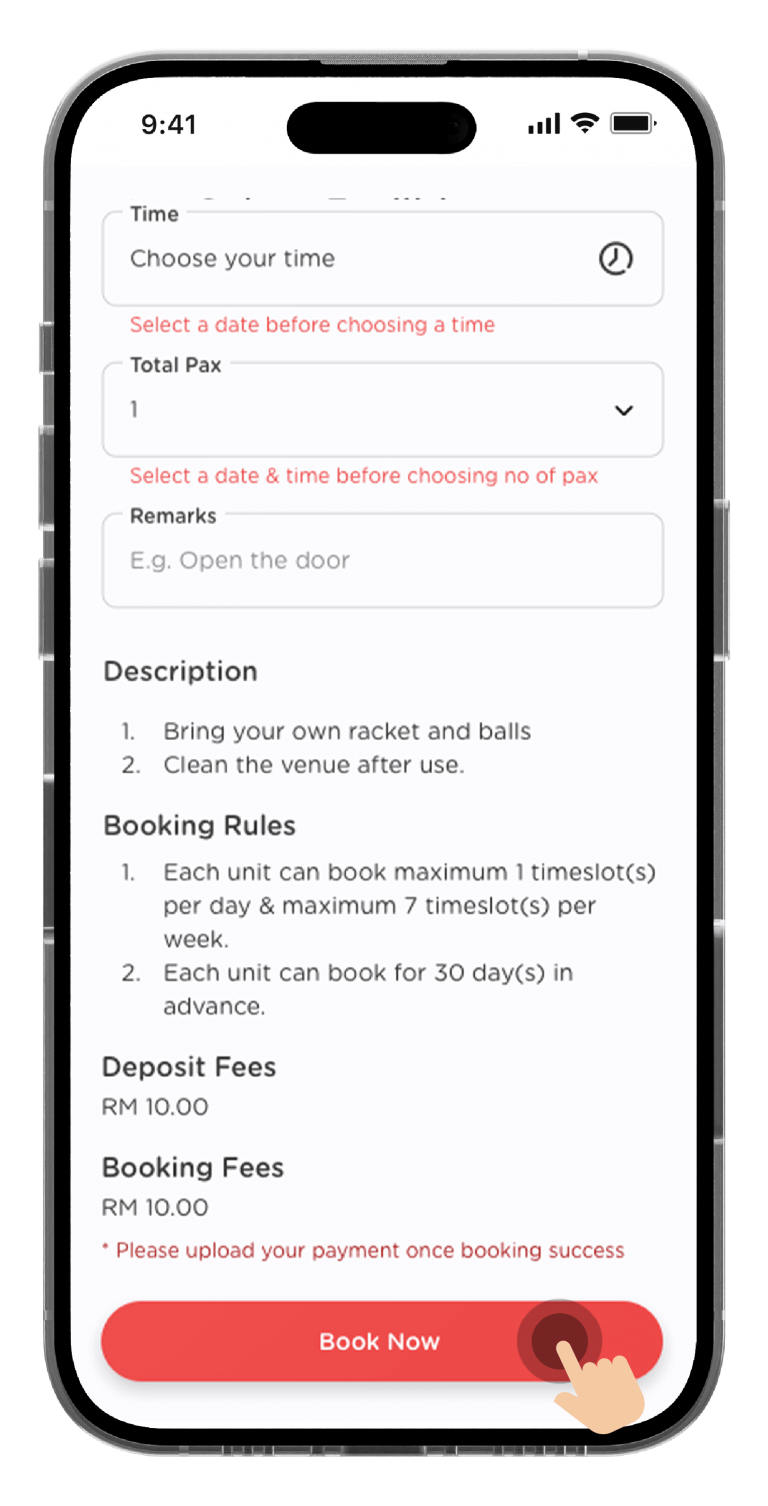
Click on “Book Now” upon completion.
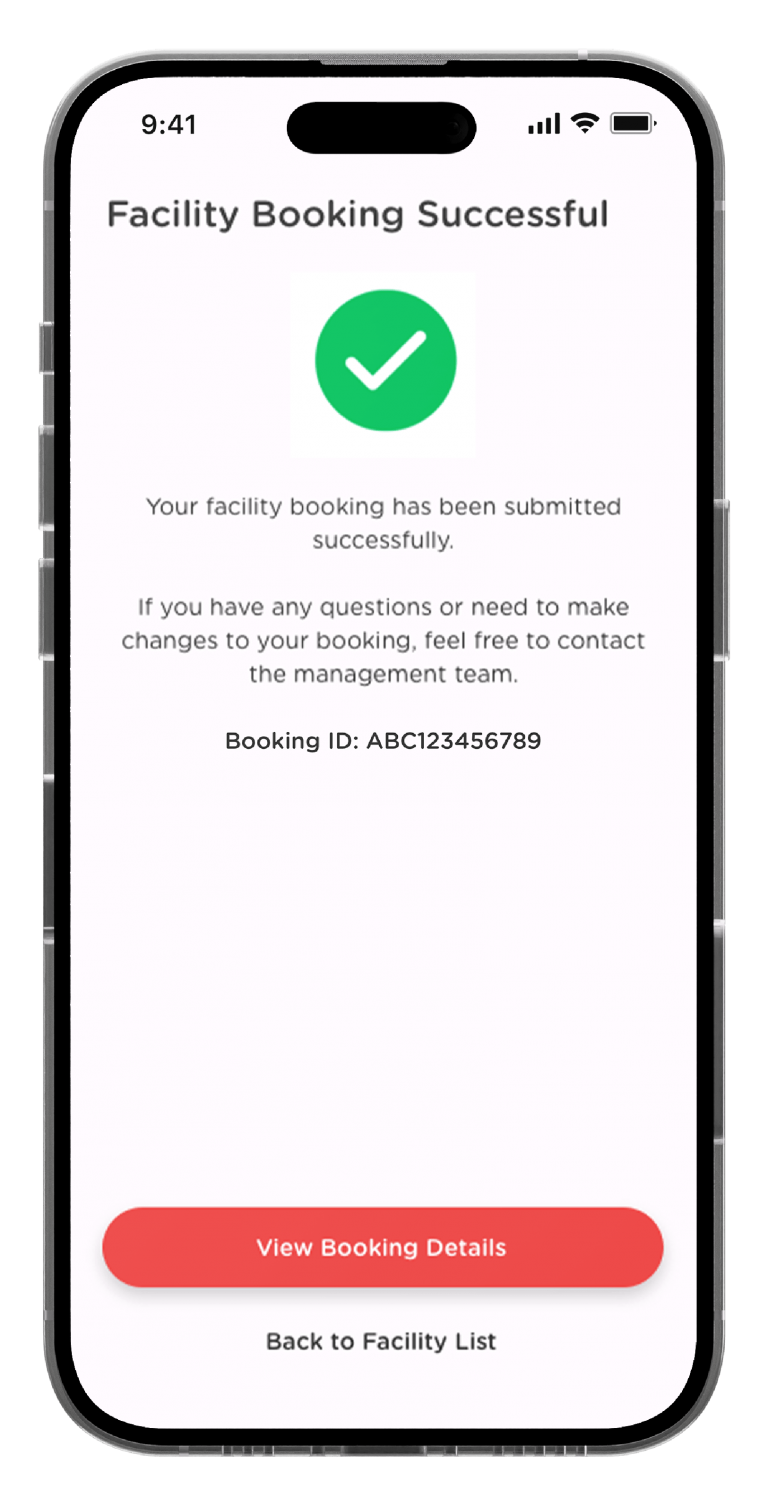
Your facility booking has been submitted successfully. You may check the details of your booking by clicking on “View Booking Details”.
How to Check Your Facility Booking Status?
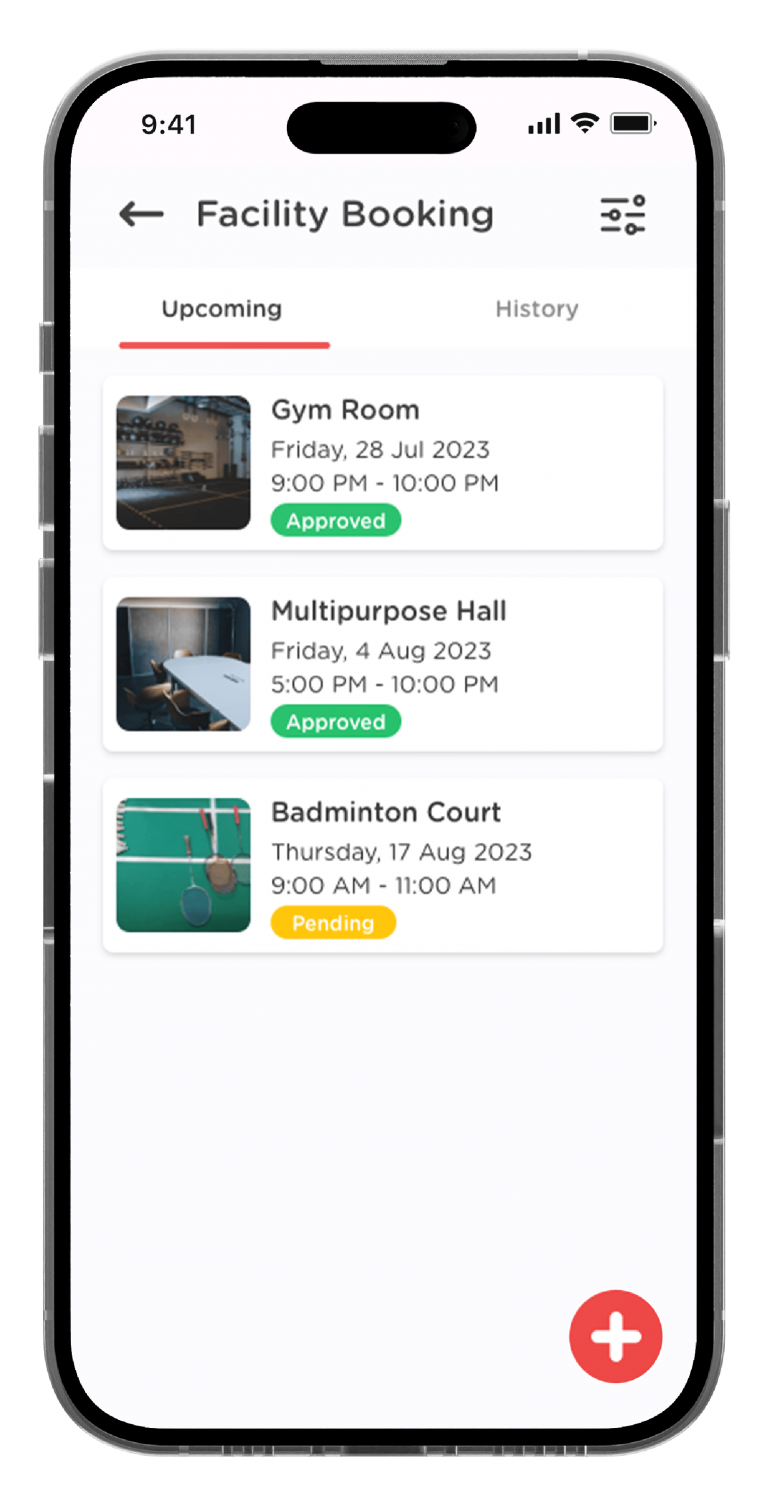
Click on the “Upcoming” tab, you will see a summary of your upcoming facility bookings.
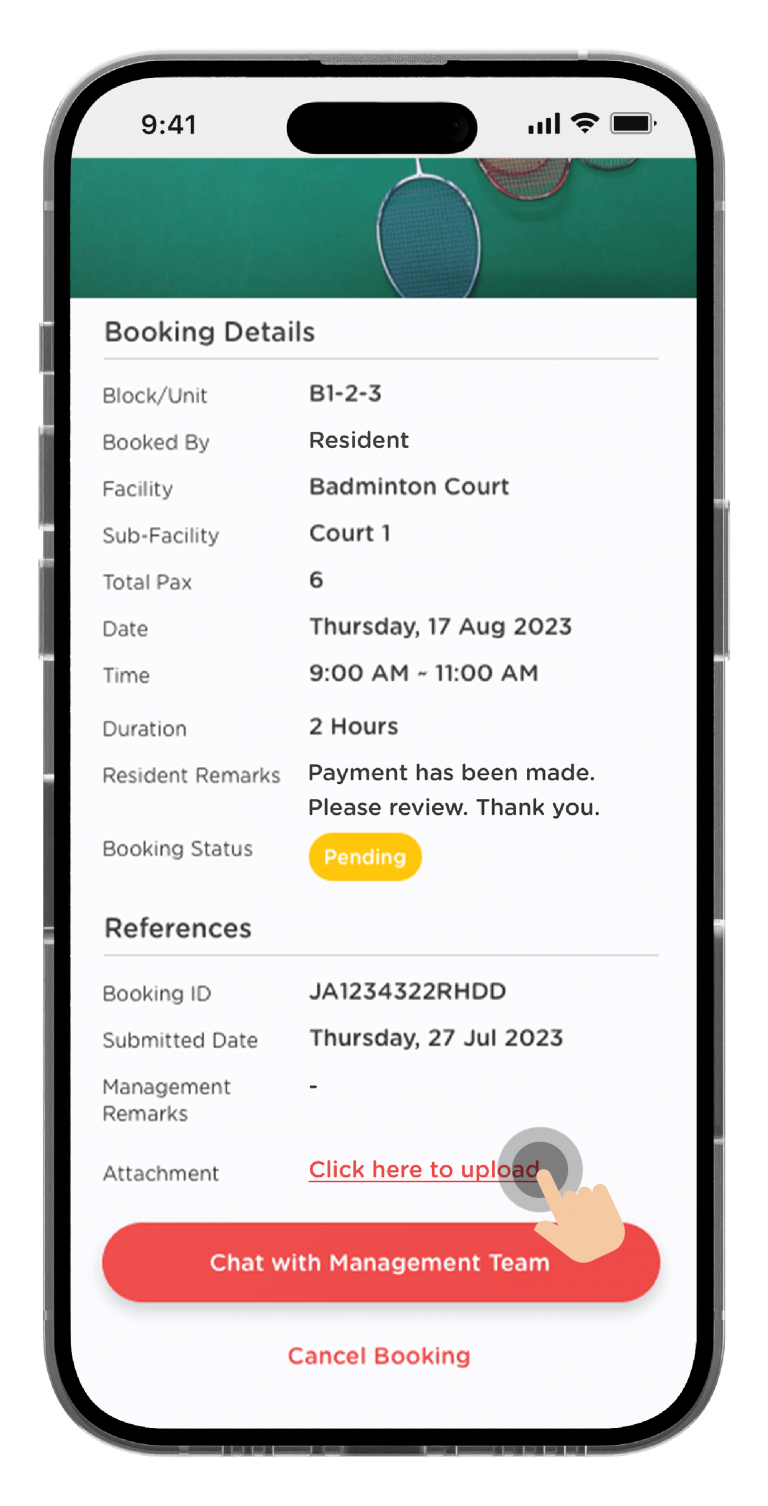
If your facility booking required payment, you can Upload Your Payment Proof in the details page.
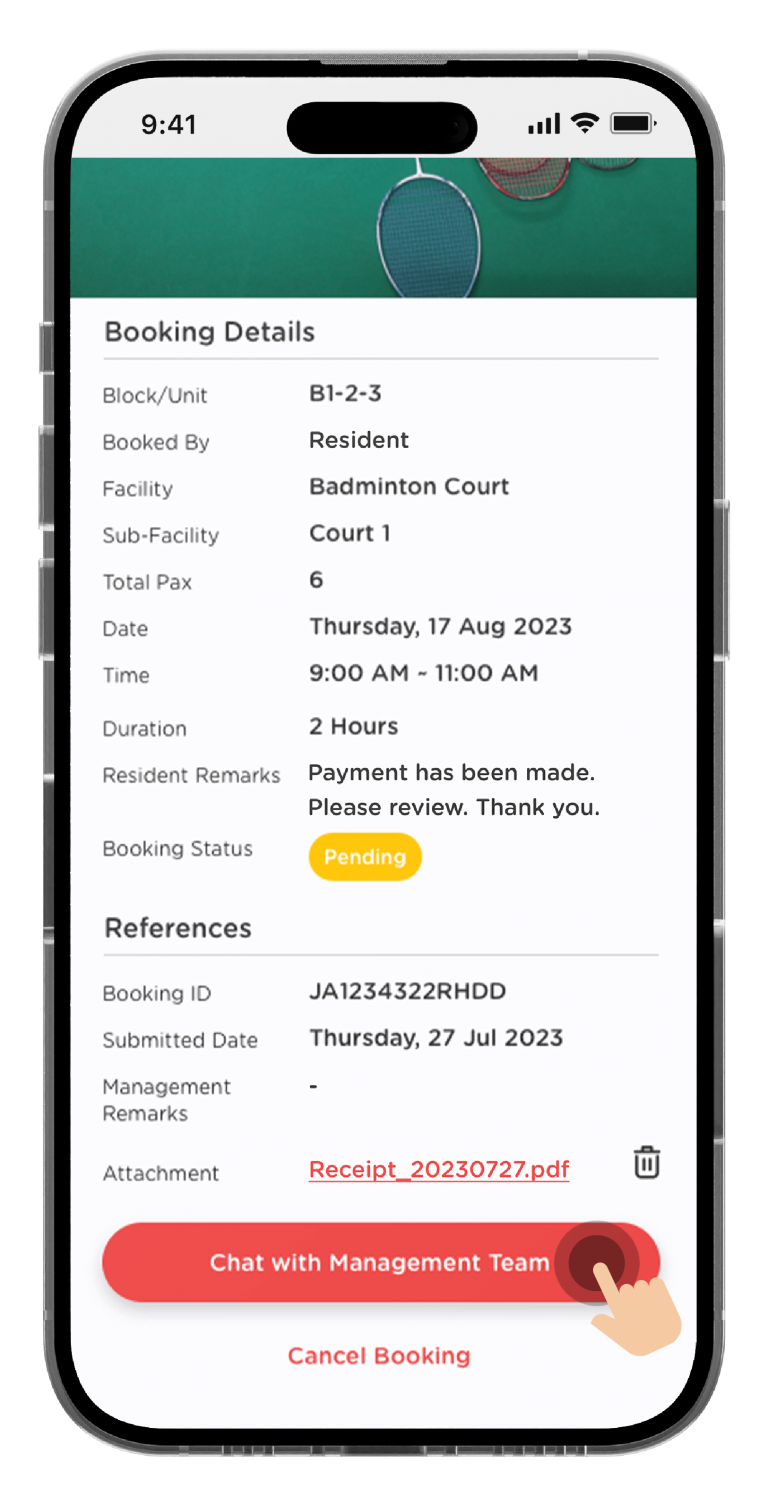
You can click on “Chat With Management Team” if you face any issues with the booking.
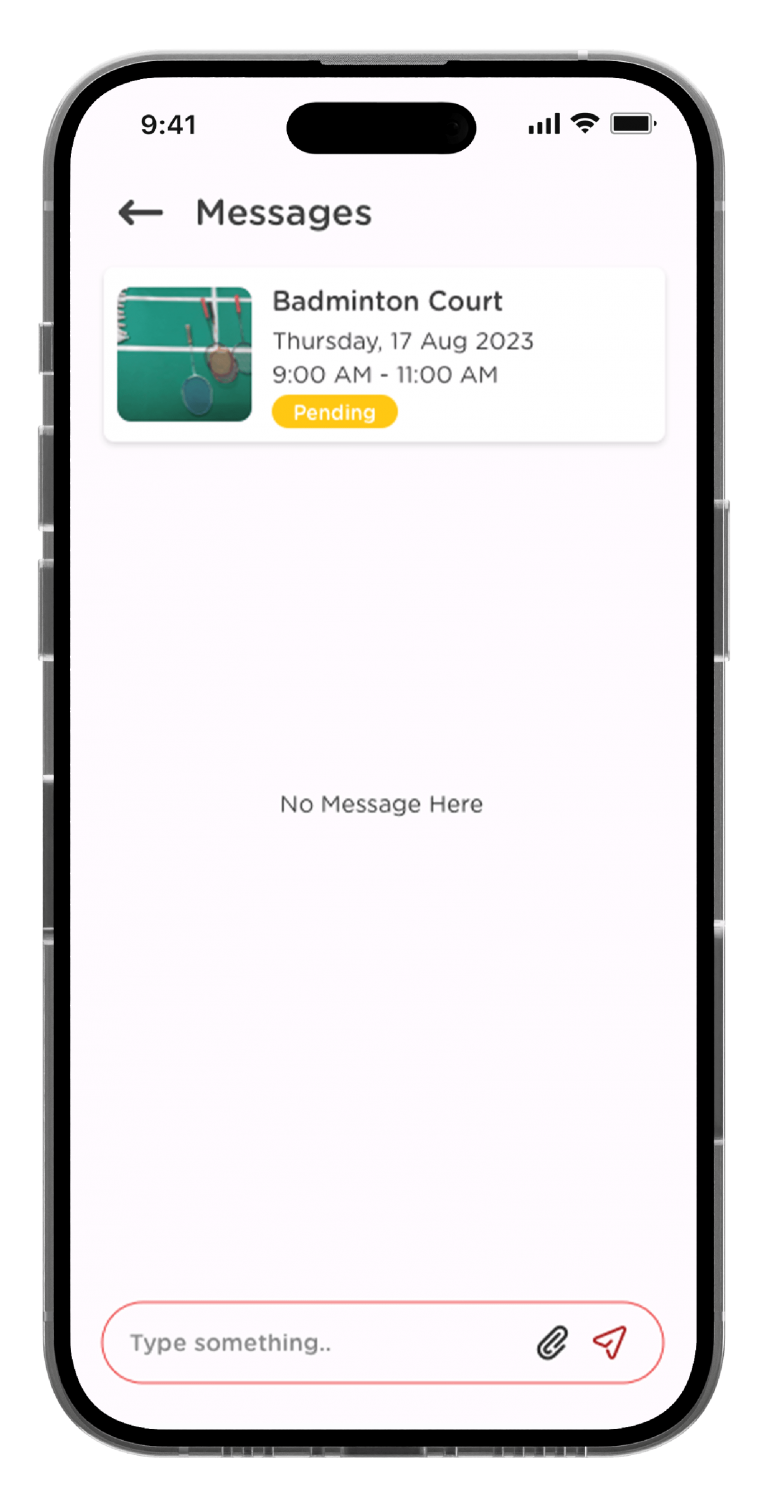
You can further discuss your facility booking issue in the chat room with your Management Team.
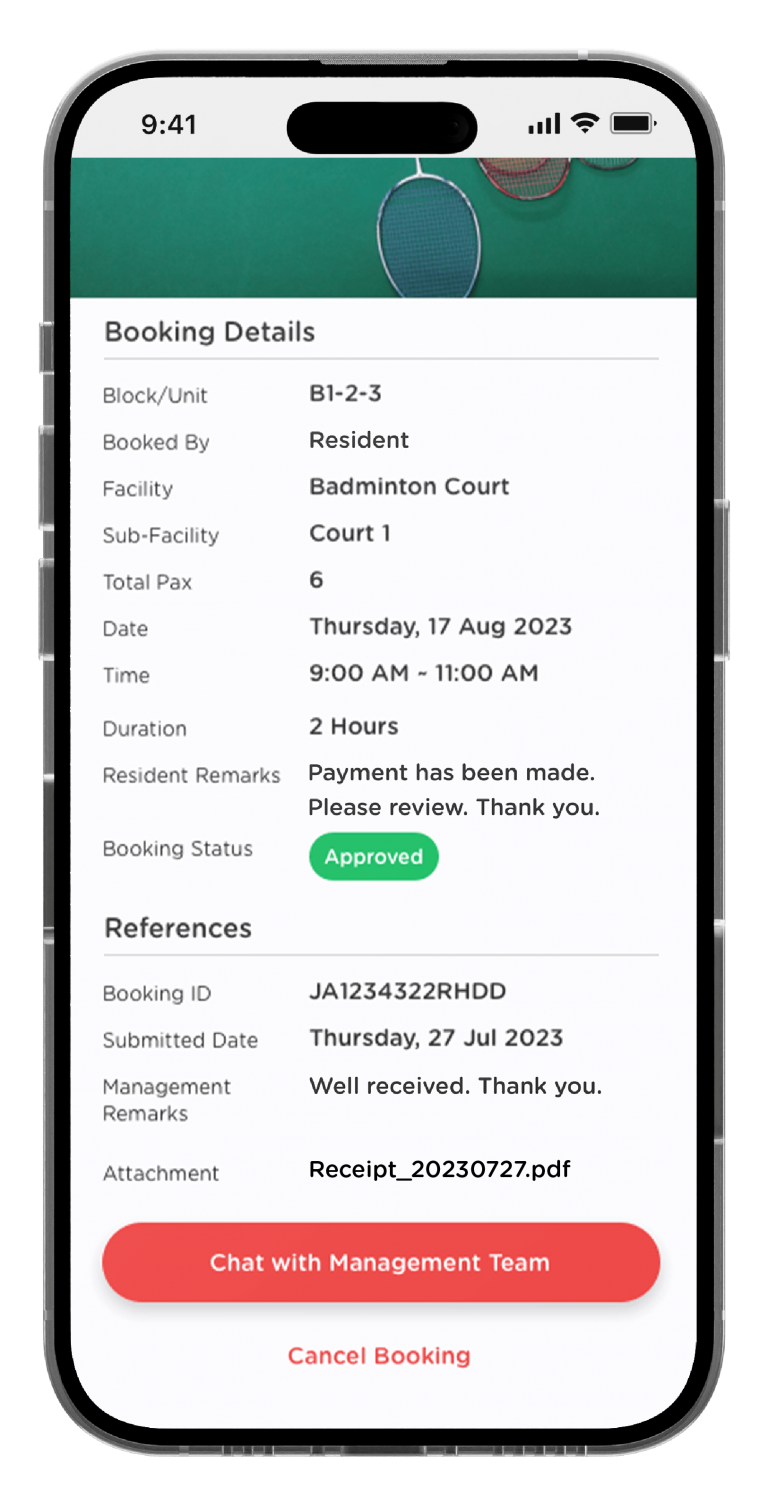
Once your management has reviewed your booking details, the booking status will turn into Approved.
Explore Other Features
Link Property
My Profile
Market
Emergency Assist
Intercom
Visitor Management
Notices
Feedback
Forms
Billing
JaGaID
Polling
Last updated: February 2024
Explore Other Features
Link Property
My Profile
Market
Emergency Assist
Intercom
Visitor Management
Notices
Feedback
Forms
Billing
JaGaID
Polling
Newsletter
Subscribe to our JaGaUpdates!
Newsletter
Subscribe to our JaGaUpdates!